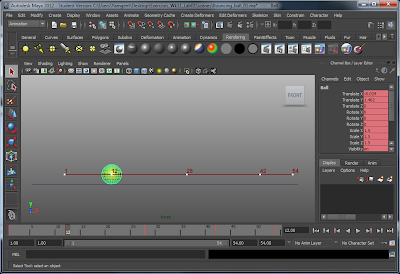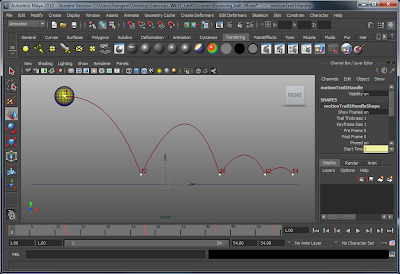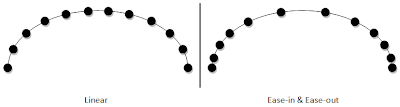Forward kinematics - calculate from the root joint (the translation of the root affects the rest of the bones)
Inverse kinematics - calculate from the back (the translation of the last joint affects the rest of the bones)
Process
Basically today's exercise was to learn how to rig the robot. To do so, we use the Joints tool that allows us to create joints.
The joints are created one by one after activating the tool by clicking the different areas where our joints would be, and thus, the bones would be created together with the joints joining the bones together.
Even with the joints created, it is still not completed. First, there is no inverse kinematics, making the last joint feels extremely "disconnected" from the rest of the joints. Second, the joints are not connected to any parts of the body, so even if we move the joints, Maya does not know which part of the model belongs to the joint, and therefore, the model parts would not move together with the joint.
Applying inverse kinematics was just a simple task of selecting the first and last joint and using the IK handle tool. Now with inverse kinematics, the last joint is also able to influences the movement of the rest of the joints.
Next is to actually parent each model parts with the individual joints, this was done using the hierarchy window, but it can also be done in the outliner if needed. By parenting the model parts to the joints, when the joints move, the model parts will move together since it is parented. As this is just a robot, we do not need it to stretch like human skin, so parenting is a good way to rig the robot.
Finally, the parent constraints were created for the crate. What is it for? Basically, it allows us to control when the crates get parented, and which thing to parent to during a certain period. For our arm robot animation, the crate's position will be influenced by the arm control, and the platform. With the parent constraint, I can set it such that before the arm robot sucks the magnet, the parenting effect is disabled, until the magnet touches the crate. When it touches the crate, then the parenting value is set to 1 such that the crate will move together with the magnet. However, upon dropping it at the platform, the parenting value should change such that the magnet no long has any influence (set to 0 for magnet) but the platform now has influence on the crate's position (set to 1 for platform).
Critique 1:
The motion was too unrealistic. Robots usually stop and pause for a while after moving in a direction, but in this animation, the robots immediately switches to the next movement after its previous movement, which is too fast for a robot. There is also no arc in the movement and the motion does not has ease-in-ease-out principle applied.
Critique 2:
The motion was better than the first one. But there is no shaking motion or anything when the machine comes to a stop, to resist the inertia. So, the motion is added in the third video. The final video is below:
Reflection
The rigging exercise was very fun to do as it allows us to animate something that has different parts of the "body", and not just a simple bouncing ball. It shows how Maya provides a system whereby we can create joints that act similar to how human bones and joints works. This will definitely be very useful since we do not have to animate different joints separately and end up getting weird or screwed up positions, as the movement of the other joints are influenced automatically, allowing us to just focus on animating how our robot should behave.
The constraint part of the tutorial is also a life-saver since it means that if we have any changes that we want to make for our robot, we don't have to worry too much for the crate, since the crate is temporary parented to the magnet via the constraint and not animated separately, so little, if not none at all, fix is needed for the crate when we change the magnet's movement.
Tuesday, July 26, 2011
Rigging and Animating the Arm Robot
Thursday, July 21, 2011
Week 13 Exercise 2 Questions
1) Apart from their different sizes, it is obvious from Luxo Jr. that the big lamp is “older” and that the small lamp is “younger”.
How is this communicated by the animation? Give at least THREE examples.
Do NOT say because the small lamp is playing with a ball, or that its name is Luxo Jr. – you should be looking at the animation, how the lamps move and emote (emote means to express emotions).
First, the smaller lamp feels more energetic than the bigger lamp. The smaller lamp tends to leap around more often and moves around the area frequently compared to the big lamp. Younger people will usually be more energetic and likes to move and jump around, compared to the adults or even the elderly.
Secondly, the small lamp also express its disappointment when the smaller ball deflates by lowering its head, while the big lamp, after the small lamp temporary left the camera view, moves in such a way that it gives a sense of relief that the trouble is gone, and is also observing the deflated ball. Therefore, it shows the maturity of the two lamps and obviously the expressions shown by the big lamp and small lamp shows that the small lamp is more immature than the big lamp, and older people shows more maturity than the younger people.
Thirdly, the big lamp shows less interest in the small ball as it tries to move it away from its surrounding whenever the ball rolls in front of it, without any concern of where the ball is heading to. However, the small lamp is playing with the ball, and not getting rid of it, as it is trying to chase the ball after pushing the ball away from it. Therefore again, we can see that the big lamp is much more adult because adults have less interest in things such as the ball, which does little to make it enjoyable for them, while children will be more curious about the ball and try to generate some fun with the ball by moving it around so that they can enjoy themselves.
2) Give an example from Luxo Jr of how timing is used for comic effect. Explain how the timing decisions contribute to the humour.
The timing of the movement, actions and reactions of the lamps makes it looks more lively. Since lamps are robots their movements should be rigid, fixed, and has a constant speed, but because of the different timings and fast motion and slow motion in different periods, it creates humanly personality in the lamps. The possessing of human behaviours and movement due to the timing makes it looks more comical since should lamps really move in real life, the movement timings and all are fixed and constant.
3) When you create a joint chain, these form a hierarchy, with the first joint at the top and the last joint at the bottom. Explain why this is necessary for the joints to work properly.
The first joint influences the rest of the joints below it. Without the hierarchy, if we rotate the first joint, other joints will not move together with it. The hierarchy also describes the relationships of the joints, since not all joints might be belonged to one whole group.
How is this communicated by the animation? Give at least THREE examples.
Do NOT say because the small lamp is playing with a ball, or that its name is Luxo Jr. – you should be looking at the animation, how the lamps move and emote (emote means to express emotions).
First, the smaller lamp feels more energetic than the bigger lamp. The smaller lamp tends to leap around more often and moves around the area frequently compared to the big lamp. Younger people will usually be more energetic and likes to move and jump around, compared to the adults or even the elderly.
Secondly, the small lamp also express its disappointment when the smaller ball deflates by lowering its head, while the big lamp, after the small lamp temporary left the camera view, moves in such a way that it gives a sense of relief that the trouble is gone, and is also observing the deflated ball. Therefore, it shows the maturity of the two lamps and obviously the expressions shown by the big lamp and small lamp shows that the small lamp is more immature than the big lamp, and older people shows more maturity than the younger people.
Thirdly, the big lamp shows less interest in the small ball as it tries to move it away from its surrounding whenever the ball rolls in front of it, without any concern of where the ball is heading to. However, the small lamp is playing with the ball, and not getting rid of it, as it is trying to chase the ball after pushing the ball away from it. Therefore again, we can see that the big lamp is much more adult because adults have less interest in things such as the ball, which does little to make it enjoyable for them, while children will be more curious about the ball and try to generate some fun with the ball by moving it around so that they can enjoy themselves.
2) Give an example from Luxo Jr of how timing is used for comic effect. Explain how the timing decisions contribute to the humour.
The timing of the movement, actions and reactions of the lamps makes it looks more lively. Since lamps are robots their movements should be rigid, fixed, and has a constant speed, but because of the different timings and fast motion and slow motion in different periods, it creates humanly personality in the lamps. The possessing of human behaviours and movement due to the timing makes it looks more comical since should lamps really move in real life, the movement timings and all are fixed and constant.
3) When you create a joint chain, these form a hierarchy, with the first joint at the top and the last joint at the bottom. Explain why this is necessary for the joints to work properly.
The first joint influences the rest of the joints below it. Without the hierarchy, if we rotate the first joint, other joints will not move together with it. The hierarchy also describes the relationships of the joints, since not all joints might be belonged to one whole group.
Week 12 Exercise 2 Questions
1) Do you need to be able to draw well to create good 2D animation? Explain your view.
Partly yes. Being able to draw will make your characters and objects looks more realistic. However, animation is also about timing and movement. In other words, you must have both of the elements to make a good 2D animation. Either one is missing, and the animation will turn out bad.
2) Do you need to be able to draw well to create good 3D animation? Explain your view.
Since we are using Maya, drawing would not be really an issue. Storyboarding does not require fantastic drawings, as long as the purpose and intention of the animation is known, then it served its purpose. Otherwise 3D animation would be the same as 2D animation: the model must look good in terms of appearances and movement.
3) What do you think would separate a piece of poor animation from a piece of good animation? In other words, how would you go about deciding if a piece of animation is good or bad?
Sometimes there's no actual guidelines for judging an animation. Depending on the intended style of the animation, it might not always be extremely realistic. As long as it looks good to the style that we are expecting, then it will be good.
Some things like timings however will always be expected in our animation, such as ease-in and ease-out. Good timing naturally contributes to the quality of the animation, however, things such as physics and realism can be varied.
4) In 2D animation, you need to be very aware of timing at a frame by frame level, using timing charts and other techniques - but for 3D animation, this is handled using the graph editor, which is more concerned with manipulating rates of change over time.
Does this affect how you approach your animation work? Explain.
It does not. It still require good timing on a frame-by-frame basis. While Maya helps us draw the arcs and curves, it is not always in the perfect shape that we want, thus we have weighted tangents in the graph editor.
Manipulating the curve still requires the awareness of timing at frame by frame. Sometimes, even though we have our keyframes/poses and our curves/arcs, we still find that the ball might be going way too slow at some areas and too fast at other areas.
5) Give a brief critique of Maya as an animation tool. Don't just say Maya makes animation difficult, or easy, or that you need to learn a lot of stuff to use Maya - explain what Maya does well and not so well in terms of creating animation.
Maya allows easy creation of animation. Maya has frame interporation, allowing frame between keyframes to be generated automatically, and allow us to apply the ease-in-ease-out principle easily by using curves. This means that we do not have to do it frame by frame manually to adjust the object's transformation, which is a tedious job.
However, when dealing with complex animations, Maya tends to be more difficult to use, especially when adjusting the timings. Sometimes the time slider is not sufficient enough, and you have to use the graph editor, and even then, moving the frames through the graph editor is difficult because all the frames right behind what you are currently adjusting have to be moved as well, and also frames for other objects.
Partly yes. Being able to draw will make your characters and objects looks more realistic. However, animation is also about timing and movement. In other words, you must have both of the elements to make a good 2D animation. Either one is missing, and the animation will turn out bad.
2) Do you need to be able to draw well to create good 3D animation? Explain your view.
Since we are using Maya, drawing would not be really an issue. Storyboarding does not require fantastic drawings, as long as the purpose and intention of the animation is known, then it served its purpose. Otherwise 3D animation would be the same as 2D animation: the model must look good in terms of appearances and movement.
3) What do you think would separate a piece of poor animation from a piece of good animation? In other words, how would you go about deciding if a piece of animation is good or bad?
Sometimes there's no actual guidelines for judging an animation. Depending on the intended style of the animation, it might not always be extremely realistic. As long as it looks good to the style that we are expecting, then it will be good.
Some things like timings however will always be expected in our animation, such as ease-in and ease-out. Good timing naturally contributes to the quality of the animation, however, things such as physics and realism can be varied.
4) In 2D animation, you need to be very aware of timing at a frame by frame level, using timing charts and other techniques - but for 3D animation, this is handled using the graph editor, which is more concerned with manipulating rates of change over time.
Does this affect how you approach your animation work? Explain.
It does not. It still require good timing on a frame-by-frame basis. While Maya helps us draw the arcs and curves, it is not always in the perfect shape that we want, thus we have weighted tangents in the graph editor.
Manipulating the curve still requires the awareness of timing at frame by frame. Sometimes, even though we have our keyframes/poses and our curves/arcs, we still find that the ball might be going way too slow at some areas and too fast at other areas.
5) Give a brief critique of Maya as an animation tool. Don't just say Maya makes animation difficult, or easy, or that you need to learn a lot of stuff to use Maya - explain what Maya does well and not so well in terms of creating animation.
Maya allows easy creation of animation. Maya has frame interporation, allowing frame between keyframes to be generated automatically, and allow us to apply the ease-in-ease-out principle easily by using curves. This means that we do not have to do it frame by frame manually to adjust the object's transformation, which is a tedious job.
However, when dealing with complex animations, Maya tends to be more difficult to use, especially when adjusting the timings. Sometimes the time slider is not sufficient enough, and you have to use the graph editor, and even then, moving the frames through the graph editor is difficult because all the frames right behind what you are currently adjusting have to be moved as well, and also frames for other objects.
Bouncing Ball 2: Ball Strikes Back (With HD)
Monday, July 18, 2011
3 Bouncing Balls
Left: Heavy Ball
Middle: Ping-pong Ball?
Right: Balloon
The steps were pretty much the same as the bouncing ball. However, this time, we are only concerned about the height of the ball.
Physics
Although things fall at the same speed for the initial fall, the weight of the heavy ball and the ping-pong ball is different, so the heavy ball experiences a greater loss in height than the ping-pong ball when it bounces back. This also means that the heavy ball will stop bouncing first, while the ping-pong ball will take a while longer to stay on air.
The balloon will fall slower however due to air resistance. So it takes a longer time to land. My animation is not perfect, but the balloon will also experience bouncing but at a slower speed.
Process
The process was the same as the bouncing ball, except that the end time has to be constantly changed when we move from one ball to another, as each ball will take different amount of time to finish its animation.
The key-frames were again set on the extremes of the animation (the highest and lowest point that the balls can reach). Because the heavy ball falls faster (or as least it appears to be, since that would contradict what I say earlier), the intervals between the keyframes for the heavy ball is smaller, compared to the ping-pong ball, while the balloon has the largest intervals between keyframes.
Unlike the bouncing ball, I used the time slider to adjust and scale the intervals instead of using the graph editor to scale. It is much more easier to do the scaling in the time slider.
The graph editor is still important though, so that the balls lands smoothly and not stay on the air at the highest point for too long.
Reflection
This exercise allow us to teach us about observing the weight of the bouncing balls. The weight and the air resistance of the bouncing ball will affect how it is pulled by gravity and how it bounces back. I feel that this exercise is pretty useful because it allow us to see the flaws in our work from one ball to another. For example, if the heavy ball and the ping-pong ball stops bouncing at the same time, then we will know that the timing is some kind of wrong.
Thursday, July 7, 2011
Squash and Stretch: The Q&A
1) Why is squash and stretch so useful in animation?
They are useful because they allow us to see the bounciness of the object. Imagine a 2D animation whereby there are two balls of different materials bouncing, without the use of squash and stretch. It would be hard to actually tell (other than inferring from the texture) whether the objects are flexible and bouncy or not.
If both balls lands without squash and stretch, it would look and feel like they are both made of steel. However, add in exaggerated squash and stretch to one of the balls, and now we can see the difference between the flexibility and bounciness of the two balls!
Finally it also gives a sense of volume to an object. An object can have squash and stretch but it retains its original volume.
2) Think of a situation in which extreme squash and stretch could be applied to a character - try to be original.
A character punching another character! The character being punch could had a huge round body so that when he got punched, he does not move immediately, but his body shape gets "squashed" in by the punch. It takes a few milliseconds before the punching force is felt by his body, causing his body to start flying away and his body shape "stretched" out before returning to the original form.
3) Think of an animation example where squash and stretch would NOT be appropriate.
Animating a steel ball bouncing, as given in the example in Q1. A steel ball is not flexible so it should not change shape when it hits the floor. Another possible example would be when books are dropped. Books are not really bouncy so it shouldn't squash and stretch.
4) If squash and stretch doesn't really happen so obviously in real life, why do you think is it so effective in animation?
Squash and stretch helps to create a cartoony feel and makes it feel more lively and interesting. At the same time, it also describes details, such as the bounciness and flexibility of the object, that would be hard to see without squash and stretch.
They are useful because they allow us to see the bounciness of the object. Imagine a 2D animation whereby there are two balls of different materials bouncing, without the use of squash and stretch. It would be hard to actually tell (other than inferring from the texture) whether the objects are flexible and bouncy or not.
If both balls lands without squash and stretch, it would look and feel like they are both made of steel. However, add in exaggerated squash and stretch to one of the balls, and now we can see the difference between the flexibility and bounciness of the two balls!
Finally it also gives a sense of volume to an object. An object can have squash and stretch but it retains its original volume.
2) Think of a situation in which extreme squash and stretch could be applied to a character - try to be original.
A character punching another character! The character being punch could had a huge round body so that when he got punched, he does not move immediately, but his body shape gets "squashed" in by the punch. It takes a few milliseconds before the punching force is felt by his body, causing his body to start flying away and his body shape "stretched" out before returning to the original form.
3) Think of an animation example where squash and stretch would NOT be appropriate.
Animating a steel ball bouncing, as given in the example in Q1. A steel ball is not flexible so it should not change shape when it hits the floor. Another possible example would be when books are dropped. Books are not really bouncy so it shouldn't squash and stretch.
4) If squash and stretch doesn't really happen so obviously in real life, why do you think is it so effective in animation?
Squash and stretch helps to create a cartoony feel and makes it feel more lively and interesting. At the same time, it also describes details, such as the bounciness and flexibility of the object, that would be hard to see without squash and stretch.
Wednesday, July 6, 2011
Squash and Stretch Revisited
Process
In this lab, we are basically required to add squash and stretch to our bouncing ball to enhance its bounciness.
However, because this tutorial did a different way of creating the bouncing ball, I have decided to follow the tutorial instead. Those obvious differences between my method and the tutorial's method include:
In this lab, we are basically required to add squash and stretch to our bouncing ball to enhance its bounciness.
However, because this tutorial did a different way of creating the bouncing ball, I have decided to follow the tutorial instead. Those obvious differences between my method and the tutorial's method include:
- Group the ball into itself two times, one for translation and one for rotation. Not sure why this is needed. I found one of the possible reasons inside the Maya F1 help, but couldn't be sure whether they are talking about the same thing:
- Created a deformer before we start the animation process. Obviously this wasn't needed in the previous lab.
- Locking some attributes. Since now we have special groups for a particular group of attributes, we don't want to accidentally change translation values for rotation attributes.
The factor for the deformer was used to change the shape of the form. A positive value will gives a stretched ball (the shape when it bounces off), while a negative value gives a squashed ball (the shape when it hits the ground).
Just like the translate attributes, rotation attributes and etc, the factor attribute for the deformer can be key-framed and given different values for different frames, so that it can be changed throughout the animation.
How big should the values be will depend on how much exaggeration we want. The bigger the (absolute) value, the more deformed and stretched/squashed it is, thus being more exaggerated. Smaller value means that there will be less stretch and squash, which results in less exaggeration but also might be hard to see. You won't use smaller values if the thing is bouncy though.
The graph below shows the change in the factor value for our deformer for both objects that we need to animate: the tennis ball and the beach ball.
And... yet another video of my final animation after all the work done!
Reflection
In my opinion, it is still very difficult to get my squash and stretch correct. Sometimes I switch the values back and forth, from big values, to small values, and back to big. Real-life footage seems to have little use in here since they do not seems to squash and stretch much (either that or the quality of the video footage is too poor to reflect that?) Perhaps I can use cartoons instead as references for animations such as this.
The deformer was very useful because it allows us to change the shape of the ball without needing to use the Scale tool. The reason being that the squash and stretch principle states that objects may change shape, but their volume should remain the same. With the deformer, you can change the shape without screwing up the overall volume. Using the Scale tool is risky and you might end up getting a bigger ball than original.
Just like the translate attributes, rotation attributes and etc, the factor attribute for the deformer can be key-framed and given different values for different frames, so that it can be changed throughout the animation.
How big should the values be will depend on how much exaggeration we want. The bigger the (absolute) value, the more deformed and stretched/squashed it is, thus being more exaggerated. Smaller value means that there will be less stretch and squash, which results in less exaggeration but also might be hard to see. You won't use smaller values if the thing is bouncy though.
The graph below shows the change in the factor value for our deformer for both objects that we need to animate: the tennis ball and the beach ball.
And... yet another video of my final animation after all the work done!
Reflection
In my opinion, it is still very difficult to get my squash and stretch correct. Sometimes I switch the values back and forth, from big values, to small values, and back to big. Real-life footage seems to have little use in here since they do not seems to squash and stretch much (either that or the quality of the video footage is too poor to reflect that?) Perhaps I can use cartoons instead as references for animations such as this.
The deformer was very useful because it allows us to change the shape of the ball without needing to use the Scale tool. The reason being that the squash and stretch principle states that objects may change shape, but their volume should remain the same. With the deformer, you can change the shape without screwing up the overall volume. Using the Scale tool is risky and you might end up getting a bigger ball than original.
The Bouncing Ball
So now we have tried making the ball bounce over the fence... now it is time to make our own bouncing ball!
Process
Started fresh in Maya, added a polygon sphere and a flat plane to start with.
The first thing to do was to check that the settings was right. We have to set the frames per second (fps) and playback speed to 24 fps, or it will play extremely fast.
Next up... start setting up the keyframes. Using the ball bouncing animation in Pencil, I was able to set those keyframes at the proper time. I started tackling the extremes/poses on the bottom first...
Then I moved on to putting up the keyframes at the other extremes/poses at the top:
Now when the keyframes are set, the basic animation creation steps are completed. From here onwards it is better to modify the animation values using the graph editor.
The first thing that I notice when I played back the animation was that the ball was bouncing off the ground very unnaturally. This is because it lands on the ground in the curvy manner, which feels like the ball is braking as it approaches the ground, which feels weird. So this problem has to be solved in the graph editor.
Basically, we have to fix the tangents of the points selected above, so that it drops sharply to the floor, as opposed to braking as we land. Using the break tangents to separate the two tangents, and by using the Move tool (Q), I was able to make the curve look just the way I described and wanted:
Now that's done, I moved on to delete a few key frames that are no longer needed. One group of keyframes are the top extremes/poses. Basically, even without them, we can still make it curvy with the bottom points of the curve. For the translate X curve, which I haven't touch it yet, also have some extra points in the middle which was unnecessary, so it gets deleted anyway.
Next was to delete the static channels. Basically those channels are attributes that have a straight line throughout the whole animation, so they are pretty useless and a waste of processing power. So... they will get deleted! The blue and grey lines below are examples of static channels.
Now finally, the last thing that I am left to do is to actually replay the animation over and over again and spot areas that I can tweak and improve on. Although the curve above looks pretty perfect, I saw in my animations that there were still some problems:
- The speed in the X direction is the same throughout the animation. The ball loses kinetic energy over time, so the speed should be slower. Therefore, the red curve was tweaked to illustrate that.
- The height for the one of the top extreme/pose is wrong because it is higher than half the height of the previous one. The removing of the top keyframes meant that the curves' tangent had to be readjusted and therefore this problem popped up. Therefore, the tangents have to be moved to readjust the heights of the curve.
- The high points of the curve are in the middle of the curve... since the ball is slowing down I figured it would be better if the curves were slightly slanted towards the right side to further show the slowing down of the ball.
Eventually, I reached to the final version of the animation. This is the motion trail of the ball:
And a video that I created using Window > Playblast that shows the final animation!
Process
Started fresh in Maya, added a polygon sphere and a flat plane to start with.
The first thing to do was to check that the settings was right. We have to set the frames per second (fps) and playback speed to 24 fps, or it will play extremely fast.
Next up... start setting up the keyframes. Using the ball bouncing animation in Pencil, I was able to set those keyframes at the proper time. I started tackling the extremes/poses on the bottom first...
Then I moved on to putting up the keyframes at the other extremes/poses at the top:
Now when the keyframes are set, the basic animation creation steps are completed. From here onwards it is better to modify the animation values using the graph editor.
The first thing that I notice when I played back the animation was that the ball was bouncing off the ground very unnaturally. This is because it lands on the ground in the curvy manner, which feels like the ball is braking as it approaches the ground, which feels weird. So this problem has to be solved in the graph editor.
Basically, we have to fix the tangents of the points selected above, so that it drops sharply to the floor, as opposed to braking as we land. Using the break tangents to separate the two tangents, and by using the Move tool (Q), I was able to make the curve look just the way I described and wanted:
Now that's done, I moved on to delete a few key frames that are no longer needed. One group of keyframes are the top extremes/poses. Basically, even without them, we can still make it curvy with the bottom points of the curve. For the translate X curve, which I haven't touch it yet, also have some extra points in the middle which was unnecessary, so it gets deleted anyway.
Next was to delete the static channels. Basically those channels are attributes that have a straight line throughout the whole animation, so they are pretty useless and a waste of processing power. So... they will get deleted! The blue and grey lines below are examples of static channels.
Now finally, the last thing that I am left to do is to actually replay the animation over and over again and spot areas that I can tweak and improve on. Although the curve above looks pretty perfect, I saw in my animations that there were still some problems:
- The speed in the X direction is the same throughout the animation. The ball loses kinetic energy over time, so the speed should be slower. Therefore, the red curve was tweaked to illustrate that.
- The height for the one of the top extreme/pose is wrong because it is higher than half the height of the previous one. The removing of the top keyframes meant that the curves' tangent had to be readjusted and therefore this problem popped up. Therefore, the tangents have to be moved to readjust the heights of the curve.
- The high points of the curve are in the middle of the curve... since the ball is slowing down I figured it would be better if the curves were slightly slanted towards the right side to further show the slowing down of the ball.
Eventually, I reached to the final version of the animation. This is the motion trail of the ball:
And a video that I created using Window > Playblast that shows the final animation!
Reflection
It was much easier to do the animation in Maya than drawing each individual pictures in Pencil. However, without the pencil animation, I think most of the time would be spent doing the timing of the ball bouncing, which can be quite frustrating especially if the model is complex and the processing speed is slow for any real-time edit-and-preview. Getting the timing right in Pencil meant that the only things we need to do in Maya was to make the bounce look more natural with correct spacing and fixing the tangents. The curves are given and drawn automatically by Maya, so we don't have to draw individual frames, but rather use and focus on certain poses, and every other frames would look right.
Jump over that wall!
After some real-life experiment, and some 2d animation drawing, now, it is the time for us to move on to 3D!
Process
First, we create keyframes using the "S" key on different extremes/poses in the animation.
Now obviously this isn't the best animation in the world yet. The ball is travelling to our intended positions in to each extremes/poses, but right now it feels more like the ball is going on a roller coaster ride than getting affected by gravity and bouncing off the ground naturally. This is the default path that Maya gives to us immediately after we set key frames.
In order to fix that problem, we have to ensure that when it lands, it lands sharply, and not slowly descending onto the ground and slowly ascending up. To do that, we will have to modify the points for the curve.
Each point on the curve has two tangents. The angle of the tangent to the point will determine how steep the curve is. In other words, the tangents can help us modify the shapes of the curves on the left and right side of the point. The "Break Tangents" tool was used because originally, moving one tangent will cause the other tangent to move together with it, even if the other tangent wasn't selected. With the "Break Tangents" tool, I was able to do modification on the intended tangent without screwing up anything else.
I also found out that the move, rotate, and scale tool (our favourite W, E, R keys) do work in the graph editor as well! Just activate the tool we want, and we can perform the operations by selecting points/tangents with the Left Mouse Button, and moving/rotating/scaling the selected stuff with the Middle Mouse Button.
The scale tool also allow us to scale on a specific horizon. So if I scale inwards, the points will move towards the horizon, and if I scale outwards, the points will move away from the horizon.
Scaling is important in this lab because we didn't have reference for the timing of the bouncing, so it ended up being too long and we have to scale it down to make it move faster and more natural.
Another important thing was that the top extremes/poses/points were kind of unnecessary, because the tangents given to us is sufficient to describe the curve. So it was recommended in the tutorial to delete them and move the tangents of the existing points to compensate the missing top extremes/poses/points. Deleting sounds bad, but if done properly, such as in this scenario, it can save us processing power without losing a drop in quality.
The last thing to do before we are done with the tutorial is the removal of static channels. Static channels are attributes that have the same value throughout the entire animation. In other words, their curve on the graph editor is straight, and their values never change. So it is a waste of memory and processing power to store and compute things that will never change. So these things, or static channels, should be removed. It was done by doing Edit -> Delete by Type -> Static Channels. We also end up with a cleaner graph since the two curves (translate X and translate Y) is all we ever need for this animation.
Last but not least is to actually render the final animation into a video. This was done using Windows -> Playblast. I managed to record the animation from three different views. Here's the video:
Reflection
This is the first lab exercise where I get some hands on with doing animation in Maya. It is not difficult compared to Pencil, but it definitely takes some time to get used to the animation tools. This exercise also allow me to see how I can improve my animations. Each step in the tutorial is doing just that. From the roller-coaster path to this final naturally bouncing ball path, and the adjustment of speeds using the scale tool were the solution to some of those flaws.
Eventually, it comes to the point where it is very difficult for me to see whatever tweaks that I can do to this animation. I guess that as I start to do more animation, and practice more, when I come back to this animation one day, I would be able to spot more flaws by then.
Process
First, we create keyframes using the "S" key on different extremes/poses in the animation.
Now obviously this isn't the best animation in the world yet. The ball is travelling to our intended positions in to each extremes/poses, but right now it feels more like the ball is going on a roller coaster ride than getting affected by gravity and bouncing off the ground naturally. This is the default path that Maya gives to us immediately after we set key frames.
In order to fix that problem, we have to ensure that when it lands, it lands sharply, and not slowly descending onto the ground and slowly ascending up. To do that, we will have to modify the points for the curve.
Each point on the curve has two tangents. The angle of the tangent to the point will determine how steep the curve is. In other words, the tangents can help us modify the shapes of the curves on the left and right side of the point. The "Break Tangents" tool was used because originally, moving one tangent will cause the other tangent to move together with it, even if the other tangent wasn't selected. With the "Break Tangents" tool, I was able to do modification on the intended tangent without screwing up anything else.
I also found out that the move, rotate, and scale tool (our favourite W, E, R keys) do work in the graph editor as well! Just activate the tool we want, and we can perform the operations by selecting points/tangents with the Left Mouse Button, and moving/rotating/scaling the selected stuff with the Middle Mouse Button.
The scale tool also allow us to scale on a specific horizon. So if I scale inwards, the points will move towards the horizon, and if I scale outwards, the points will move away from the horizon.
Scaling is important in this lab because we didn't have reference for the timing of the bouncing, so it ended up being too long and we have to scale it down to make it move faster and more natural.
Another important thing was that the top extremes/poses/points were kind of unnecessary, because the tangents given to us is sufficient to describe the curve. So it was recommended in the tutorial to delete them and move the tangents of the existing points to compensate the missing top extremes/poses/points. Deleting sounds bad, but if done properly, such as in this scenario, it can save us processing power without losing a drop in quality.
The last thing to do before we are done with the tutorial is the removal of static channels. Static channels are attributes that have the same value throughout the entire animation. In other words, their curve on the graph editor is straight, and their values never change. So it is a waste of memory and processing power to store and compute things that will never change. So these things, or static channels, should be removed. It was done by doing Edit -> Delete by Type -> Static Channels. We also end up with a cleaner graph since the two curves (translate X and translate Y) is all we ever need for this animation.
Last but not least is to actually render the final animation into a video. This was done using Windows -> Playblast. I managed to record the animation from three different views. Here's the video:
Reflection
This is the first lab exercise where I get some hands on with doing animation in Maya. It is not difficult compared to Pencil, but it definitely takes some time to get used to the animation tools. This exercise also allow me to see how I can improve my animations. Each step in the tutorial is doing just that. From the roller-coaster path to this final naturally bouncing ball path, and the adjustment of speeds using the scale tool were the solution to some of those flaws.
Eventually, it comes to the point where it is very difficult for me to see whatever tweaks that I can do to this animation. I guess that as I start to do more animation, and practice more, when I come back to this animation one day, I would be able to spot more flaws by then.
Animation Questions
1. What is ease-in and ease-out in reference to animation?
Ease in and ease out basically describes the speed of the object when they are travelling between two extremes/poses.
If the object travels at the same speed throughout, it will make the animation look boring, and in some cases, will make it look unnatural and lack of gravity. However, with easing-in and easing-out, the object would first move from point A very slowly out, before accelerating to normal speed. When it is about to reach point B, it will start to slow down and eventually stop at point B. Thus the speed is no longer constant, which makes its movement more interesting to watch.
2. What does frames-per-second means?
Frame is a unit in animation. One frame consists of one image. Frames per second (or fps) simply means that number of images that are shown within a second. It works exactly the same as flip books. The number of pages flipped per second would be the same as frames per second.
Our default fps for films is usually 24 fps, which means that within one second, the films will be transitioning between 24 pictures. Our eyes cannot see the transition taking place around this rate, so this rate is good for us to do animations.
3. The spacing of the ticks in the animation chart below is for an object bouncing with linear speed over 12 frames – draw a similar chart, but with ease-in and ease-out.
Ease in and ease out basically describes the speed of the object when they are travelling between two extremes/poses.
If the object travels at the same speed throughout, it will make the animation look boring, and in some cases, will make it look unnatural and lack of gravity. However, with easing-in and easing-out, the object would first move from point A very slowly out, before accelerating to normal speed. When it is about to reach point B, it will start to slow down and eventually stop at point B. Thus the speed is no longer constant, which makes its movement more interesting to watch.
2. What does frames-per-second means?
Frame is a unit in animation. One frame consists of one image. Frames per second (or fps) simply means that number of images that are shown within a second. It works exactly the same as flip books. The number of pages flipped per second would be the same as frames per second.
Our default fps for films is usually 24 fps, which means that within one second, the films will be transitioning between 24 pictures. Our eyes cannot see the transition taking place around this rate, so this rate is good for us to do animations.
3. The spacing of the ticks in the animation chart below is for an object bouncing with linear speed over 12 frames – draw a similar chart, but with ease-in and ease-out.
Animations in Pencil
After taking the real-life footage and giving it analysis and observations, it is time to put what we have learnt into 2D drawings!
For this lab, we used Pencil to do our animation, as it features a timeline that allows us to draw different frames of the animations.
Ball Bouncing
First, we drew out the path of the ball that it will be travelling.
The red circle in the picture above are the extremes/poses of our animation. They are not part of the path. We started drawing the ball by creating key frames for the extremes. This results in making it look like the ball teleported from the top to the bottom and bottom to top and etc, but at least it is finally showing movement!
To avoid making it look like it is teleporting, we have to draw frames in between the keyframes.
Now the ball is finally look like it is moving along the path. What is left to do was to adjust the spacing of the ball between frames, and correct the timing between frames, so that the ball is falling and bouncing at the correct speed.
Weed Swaying
Drawing the weed was same as drawing the ball bouncing, except that this time we have to take into consideration the fact that different parts of the weed moves differently, and changes direction at different time from other parts. So the bottom part of the weed may be starting to sway to the left, but the top part is still moving to the right. Therefore, we have to take note of the different speed of different parts and draw accordingly.
Final Animation
For this lab, we used Pencil to do our animation, as it features a timeline that allows us to draw different frames of the animations.
Ball Bouncing
First, we drew out the path of the ball that it will be travelling.
The red circle in the picture above are the extremes/poses of our animation. They are not part of the path. We started drawing the ball by creating key frames for the extremes. This results in making it look like the ball teleported from the top to the bottom and bottom to top and etc, but at least it is finally showing movement!
To avoid making it look like it is teleporting, we have to draw frames in between the keyframes.
Now the ball is finally look like it is moving along the path. What is left to do was to adjust the spacing of the ball between frames, and correct the timing between frames, so that the ball is falling and bouncing at the correct speed.
Weed Swaying
Drawing the weed was same as drawing the ball bouncing, except that this time we have to take into consideration the fact that different parts of the weed moves differently, and changes direction at different time from other parts. So the bottom part of the weed may be starting to sway to the left, but the top part is still moving to the right. Therefore, we have to take note of the different speed of different parts and draw accordingly.
Final Animation
12 Basic Principles of Animation
In this lab, we were introduced to the 12 basic principles of animation. In order to study animation more deeply, we acted out a few actions that contains one or more of the 12 basic principles of animation that are worth giving a close study and observation.
The video below outlines the 12 principles:
The video below outlines the 12 principles:
Subscribe to:
Comments (Atom)